How do I move my emails from one address to another?
Introduction
Email can be easily transferred from one IMAP email account to another using any modern email program. The information below is a simple guideline. These steps can vary depending on the email program used.
- If your domain has not propagated to the new account, then you can set up your old account with your domain name, and your new account using your access domain.
- Although this process is relatively easy it can take quite a bit of time to finish, especially if you have a lot of emails. Be sure to allow enough time for the copying of all emails to the new server.
Instructions
- Download and install an email program that supports IMAP. For this tutorial, we will be using Thunderbird. However, any modern email program will work.
- Set up the client to connect to your email account via IMAP.
- Once the email account has been setup and your “Inbox” has been downloaded, you will want to “subscribe” to this email account.
- Subscribing to the email account will ensure you also download all of the subfolders you may have created for this account.
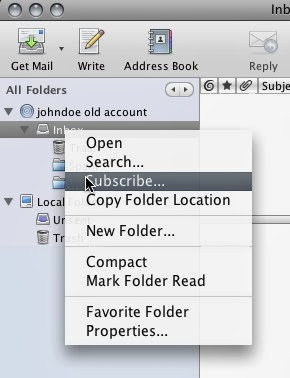
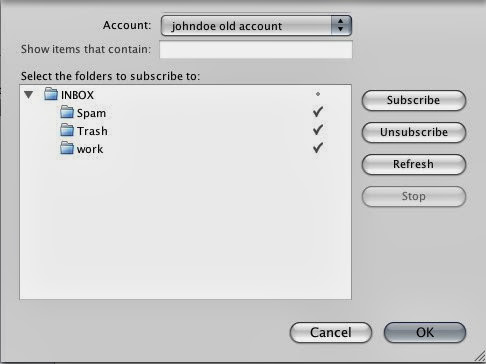
- Subscribing to the email account will ensure you also download all of the subfolders you may have created for this account.
- Set up another IMAP email account using the same email program to connect to your new service using the same steps from above.
- Copy all of your emails from your old email account to your new email account by selecting all emails within the Inbox folder and dragging them to the new account. Repeat for each subfolder as well.
As stated earlier, the copy process can take some time. If you are pressed for time please do this incrementally until all mail has been transferred. After such time, you can freely remove the older email account from your email program.
(Visited 1,731 times, 1 visits today)