How to select emails using checkboxes
You can follow the steps given below to select emails to perform any mass action.
1. Click on the Mail option in your webmail.

2. Click on the Select button from the options.
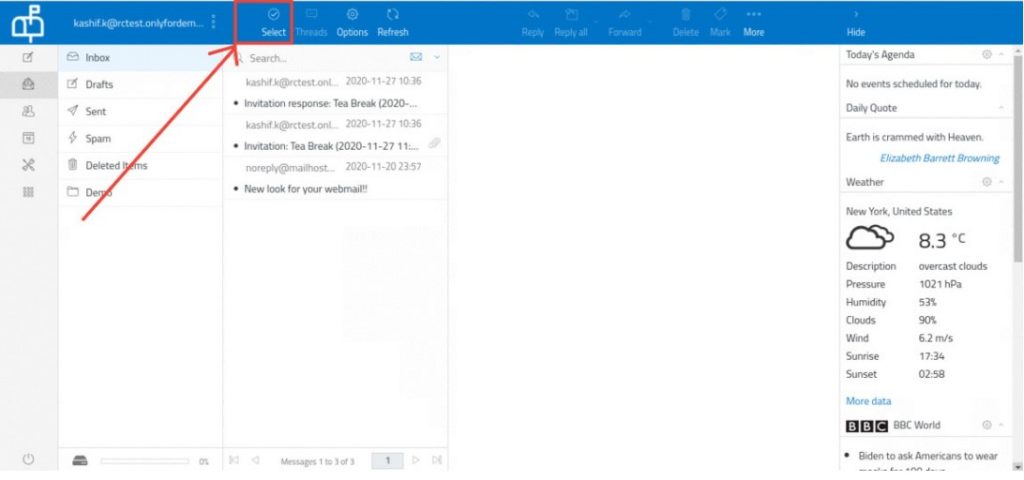
3. Click on the Selection button from the dropdown.
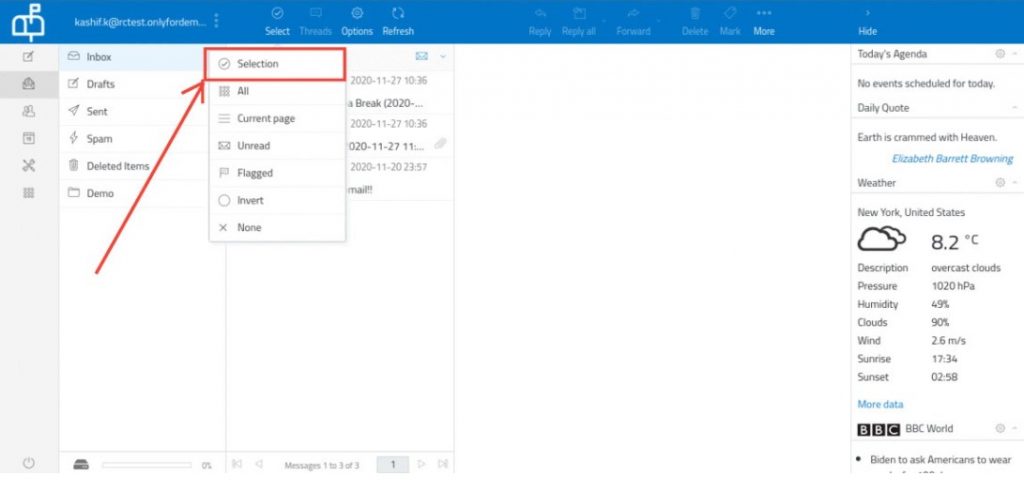
4. Checkboxes will be enabled from which we can select the emails from the list.

5. You can use the various options like Forward, Delete, Mark, and More using this option.
(Visited 1,609 times, 1 visits today)