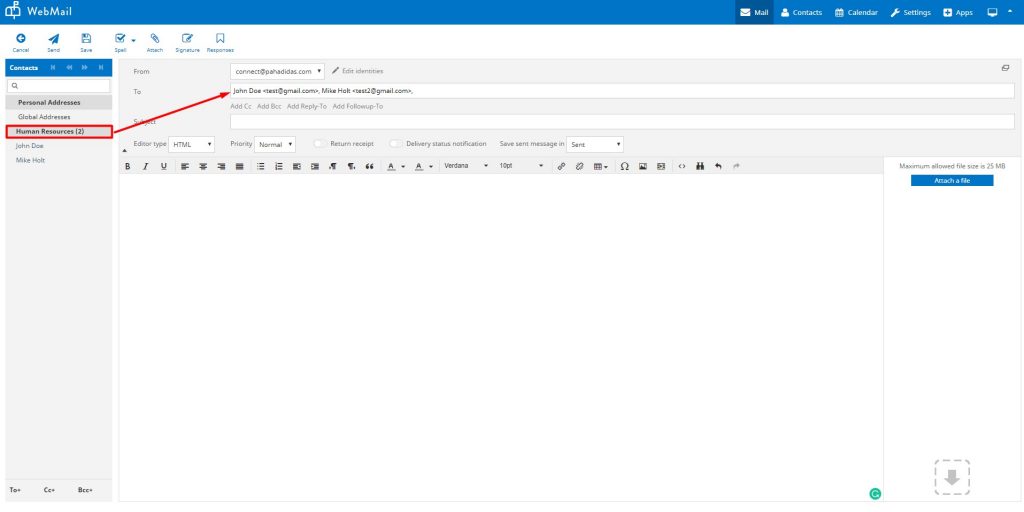How to create Contact Groups and add Contacts to it to use it as Distribution Lists
A contact group is a set of email addresses that you can use to send an email message or meeting invitation to everyone at once.
You can follow the steps given below to create Contact Groups for your account in Webmail.
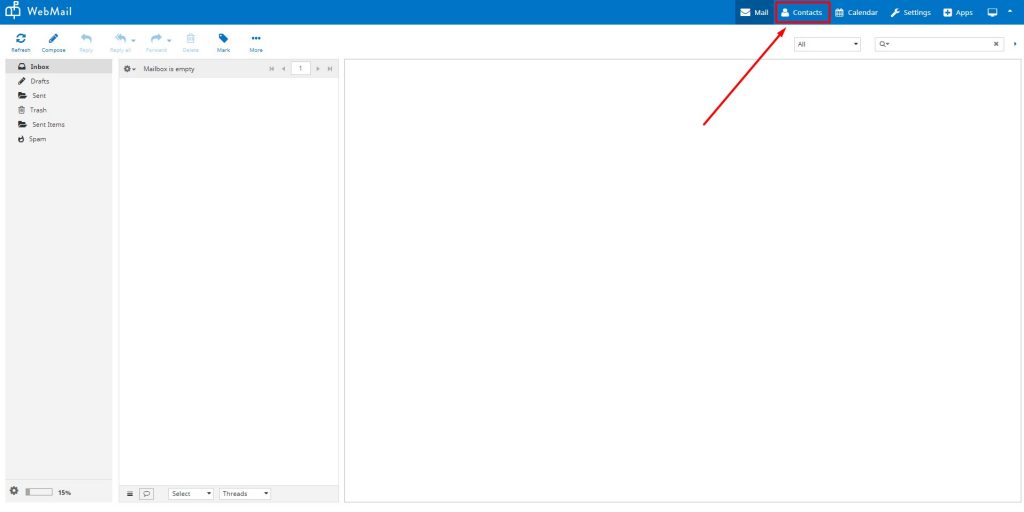
In the Groups column, you will see that there are two parent groups by default, namely, Personal Addresses and Global Addresses.
You can create child groups only under Personal Addresses parent group by clicking on the + symbol at the bottom of the Groups column as shown in the image below.
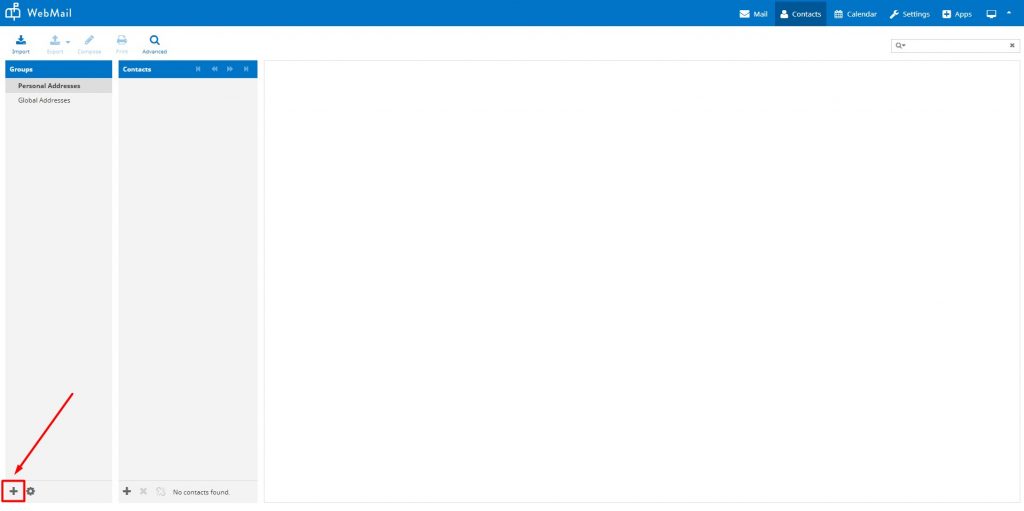
Note: Click on the + symbol after you have selected Personal Addresses or Global Addresses as your desired parent group.
Give a name to your child group. For example, Human Resources.
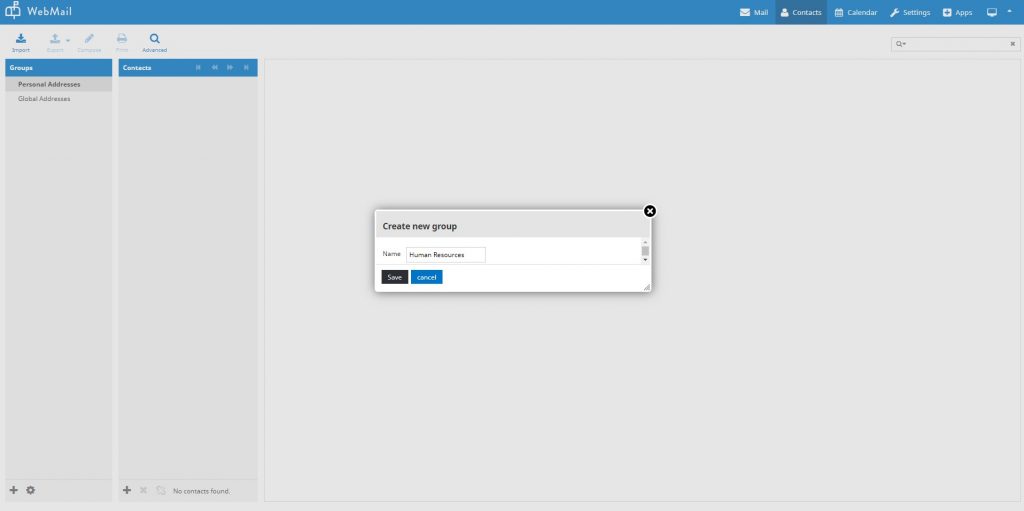
Select the Human Resources Group in the Groups columns and click on the + symbol in the Human Resources column to now add contacts to the Human Resources contacts group.

Similarly, you can add multiple contacts to the Human Resources contact group.
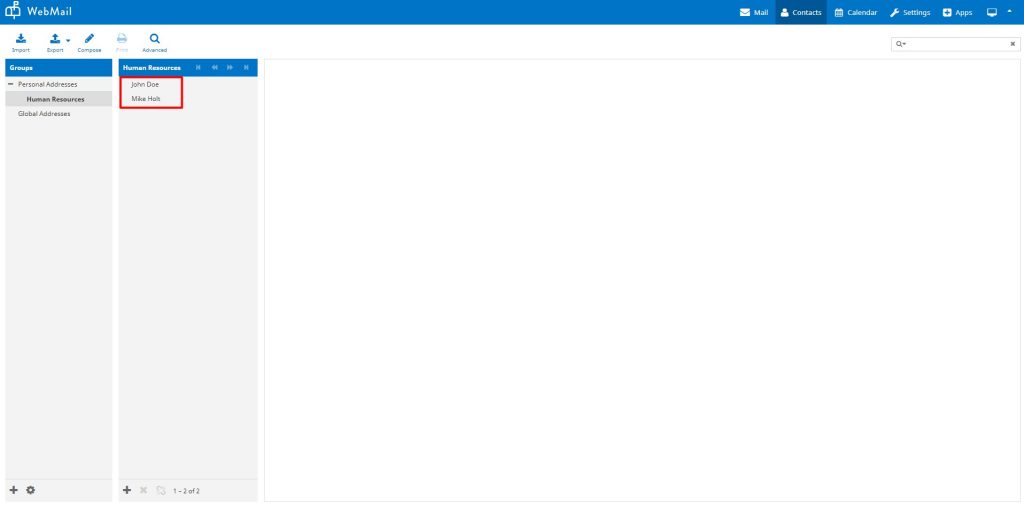
You can now use the Compose Email option to send an email to a contact group that will consider all the contacts under the group. Just type the contact group name in the To or CC/BCC field as shown in the image below.
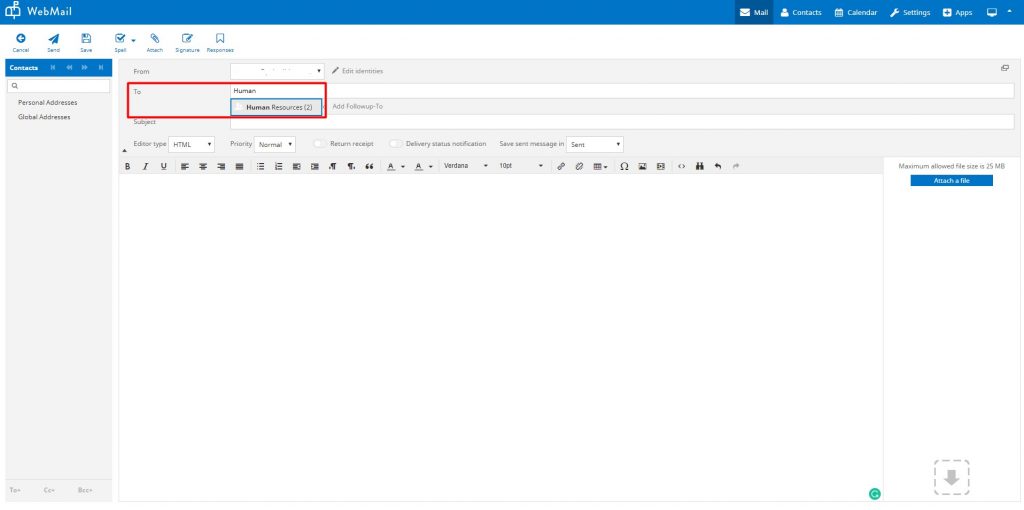
The drop-down will suggest the contacts group and selecting the group will automatically fetch the individual contacts of the contact group.


Alternatively, you can also click on the required contact group in the contacts sidebar on the left to populate your To and CC/BCC fields.