Archiving Emails
The Archive option is not available by default in the RoundCube Webmail. However, you can set it up in a few simple steps.
Step 1: Create a folder manually and name it Archived
This can be done from Settings > Folders > Create New Folder
Note: Leave the “Parent Folder” blank.

Step 2: Assign this newly created folder to Special Folders
This can be done from Settings > Preferences > Special Folders

You can also further divide your Archived folder automatically by selecting one of the templated from the dropdown.
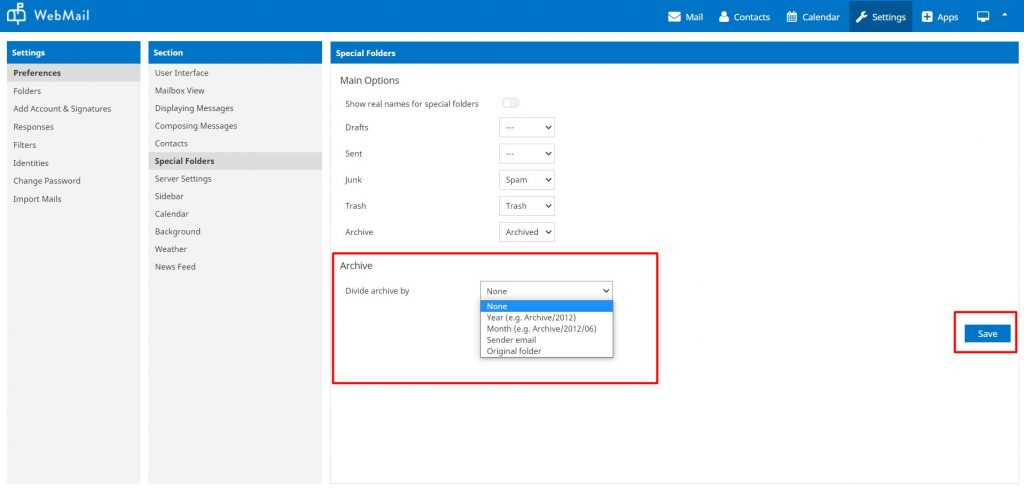
That is it. You will now get an option to select an email and Archive it.
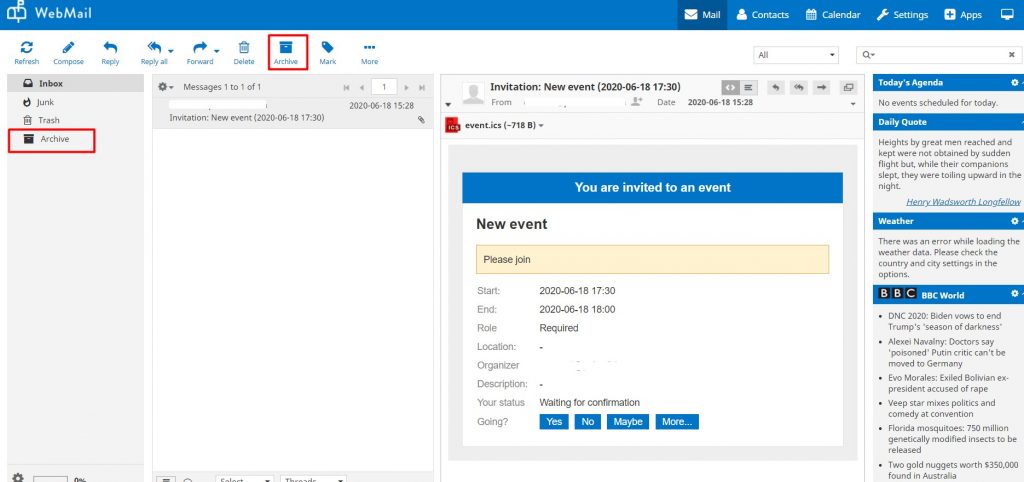
(Visited 1,360 times, 1 visits today)