How to change the look and feel of the Skin from Webmail
1. Click on the Settings option in your webmail.

2. Click on Preferences >> Skin Look & Feel.
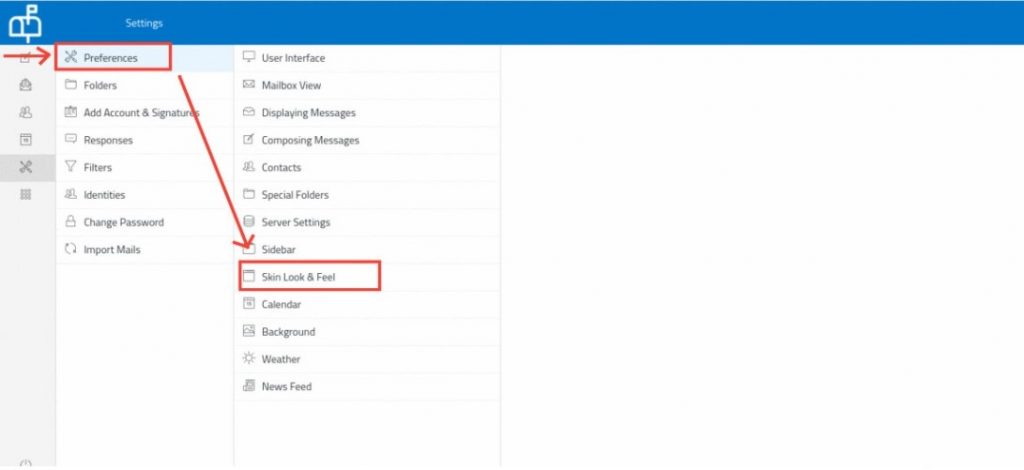
3. Make the necessary changes and click on the Save button.

You can also change the Skin Look & Feel via the Apps option.
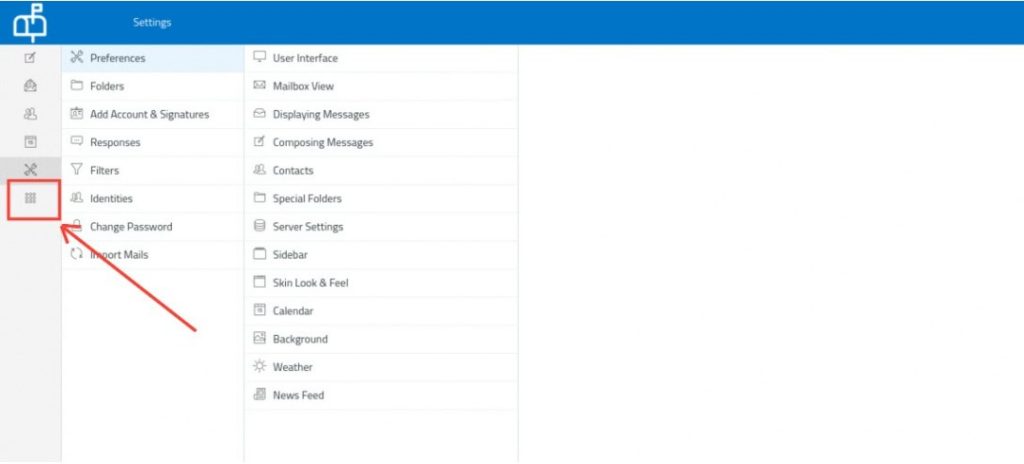
Click on the Skin Look & Feel button and it will take you to the corresponding interface.
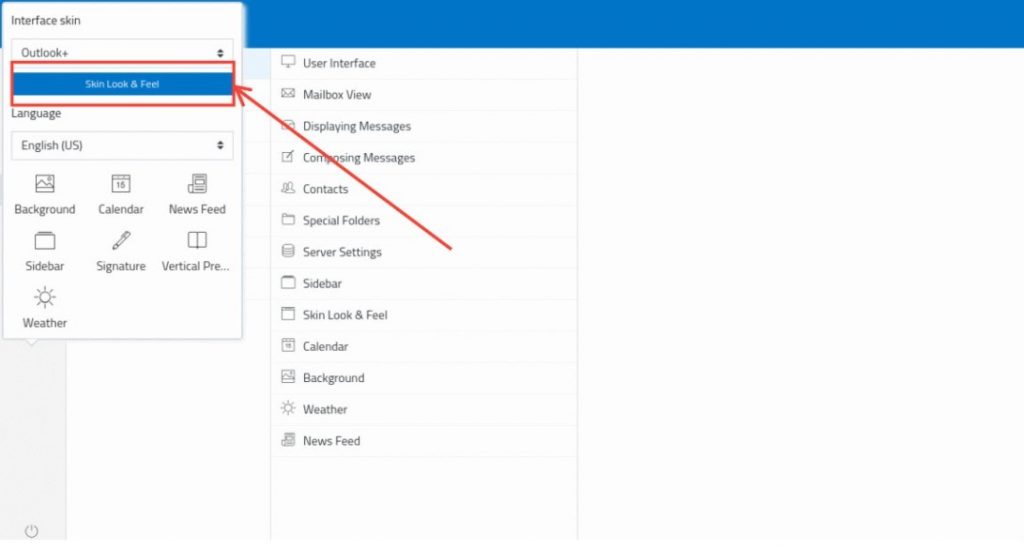
(Visited 4,623 times, 35 visits today)