Import emails from different provider
You can import mails from another client to your email hosting accounts. To do this you can use the import emails option from the Roundcube+ webmail interface by following these steps.
Step 1: Log in to your webmail panel.
Log in to your webmail account using the username and password by visiting the webmail interface. You can access your mail by visiting webmail.yourdomainname.com
NOTE
yourdomain.com represents the domain name for your email service.
Step 2: Navigate to Settings.
On the top right corner, click Settings.
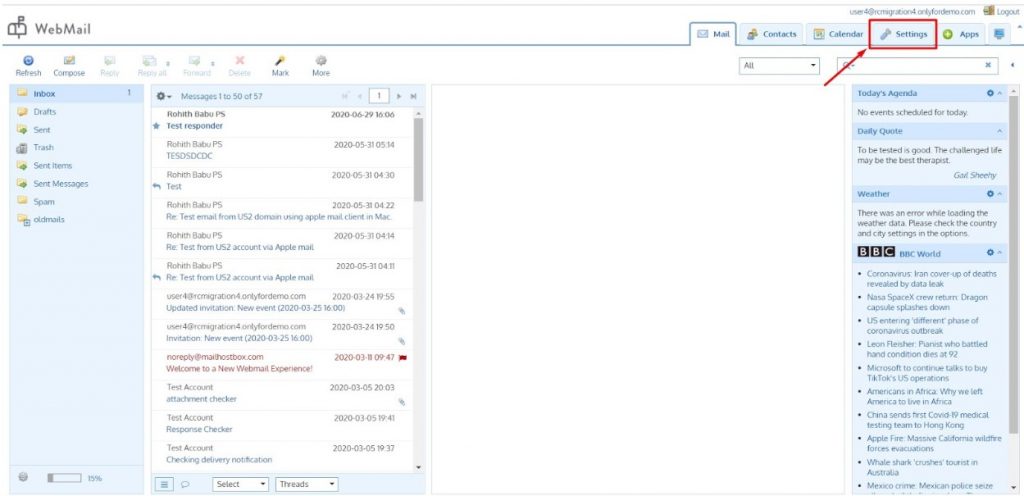
Step 3: Import Emails.
- On the settings page, click Import Mails.
- Enter the email address and the password of the account where you want to import the emails from.
- Enter the IMAP Hostname and the port number. You can get the IMAP hostname from the email hosting provider where you want to import the emails from.
- Click Start Import to begin importing the emails.
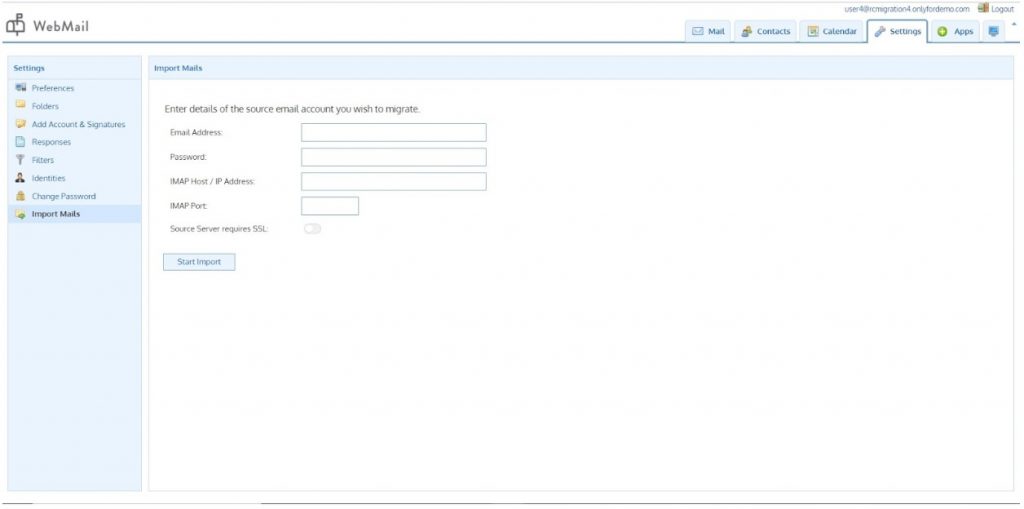
Post-Import Notes
After importing the emails from the third-party mail server, your new mailbox will have the following syntax for the imported folders.
oldmails/Inbox
oldmails/Spam
This holds true for imports from Gmail as well as non-Gmail mail servers.
Previously mails imported from Gmail would show up as [Gmail]/Inbox or [Gmail]/Spam but they will now appear as stated above as the [Gmail] syntax has been taken off permanently.
Example
If you are a Hotmail user and have the following folders in your Hotmail Webmail,
Inbox
Sent
Spam
[Gmail]/Mails (Given that you had imported some Gmail emails to your Hotmail account)
These above folders after importing to RoundCube Webmail will show up as
oldmails/Inbox
oldmails/Sent
oldmails/Spam
oldmails/Mails
Note that the [Gmail] syntax has been taken off permanently.